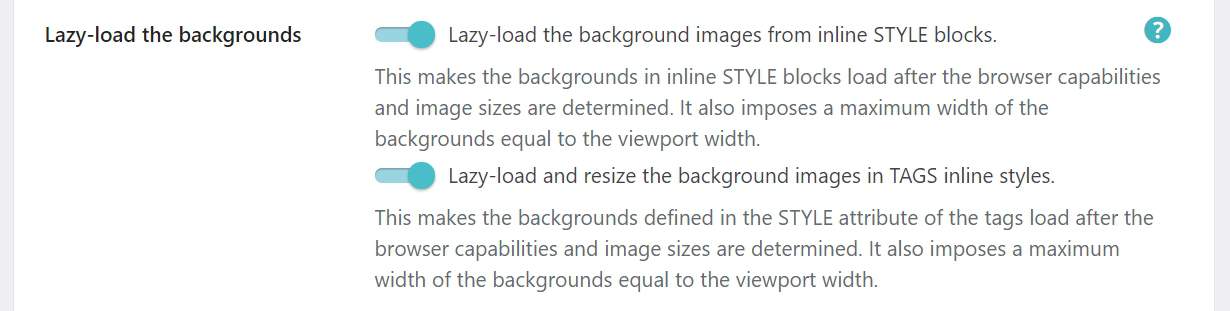I get the message "Properly size images" when using SPAI, how come?
If you installed ShortPixel Adaptive Images (SPAI), ran a GTMetrix test on your website and received such an error,
 then it is very likely that another plugin or theme is conflicting with ShortPixel thus preventing it from working correctly. Whether this is your case or not, here's how you can try to solve this:
then it is very likely that another plugin or theme is conflicting with ShortPixel thus preventing it from working correctly. Whether this is your case or not, here's how you can try to solve this:
- First of all, make sure there isn't a firewall or .htaccess rule preventing ShortPixel servers from accessing the original images. If so please make sure you whitelist ShortPixel's IP addresses.
- SPAI is using lazy load technology so it can deliver appropriately sized images depending on the visitor's viewport. That means you need to turn off any other lazy loading feature provided by your themes or plugins so that SPAI's lazy load can work properly. Here's an article about known plugins that have such functionality and how to deactivate it.
- Try activating one, some, or all of the following ShortPixel AI settings
- Areas > Lazy-load the backgrounds
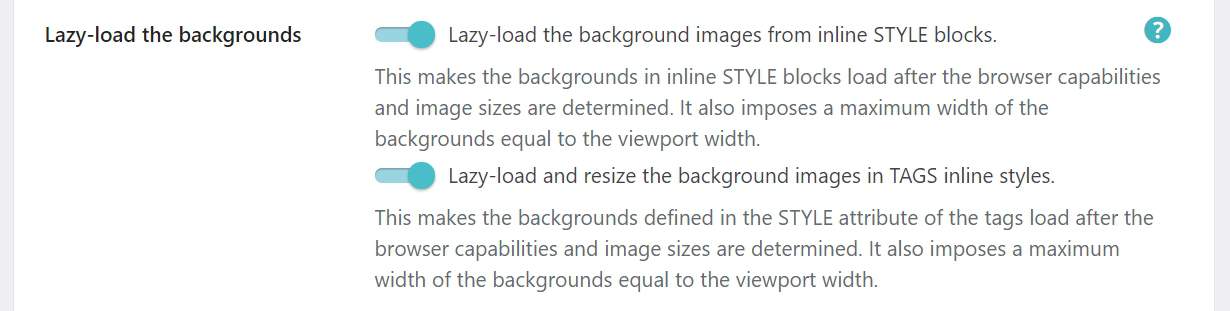
- Areas > Replace in JSON data + Lazy-load JSON URLs

- Areas > Replace in the JS blocks + Lazy-load URLs in the JS blocks

- Areas > Replace in CSS files

- Areas > Lazy-load the backgrounds
- If none of the above helps then you can try following this step-by-step:
- go to your website, and click F12 to open the Developer tools
- go to the Network tab
- reload the page
- check whether you can see calls made to cdn.shortpixel.ai as in the screenshot below. If you can see "cdn.shortpixel.ai", you still get the warning "Properly size images", and you have tried everything above, please contact us.

- if you cannot see such calls to "cdn.shortpixel.ai" on a page with images, then go to your WordPress dashboard, select Plugins and temporarily deactivate all your plugins. After that, just activate ShortPixel Adaptive Images and make sure the images are served from ShortPixel's CDN (see previous step).
- activate, one by one, each of the other plugins and after each plugin activation, reload the test page and repeat step d until you notice that the images aren't loaded from our CDN anymore. When that happens, it means that you have found the plugin conflicting with SPAI. Congratulations! :-)
- keep the conflicting plugin deactivated, activate all the other plugins that you need and make sure that SPAI is still working as explained in step d.
- if the conflicting plugin isn't important for your website, then just keep it deactivated. If it is important, then please contact us to let us know what is the conflicting plugin so we can further investigate this and possibly find a fix.